Project Setup
Define the foundational elements of your story here. This information will influence AI prompts in other sections.
Give your masterpiece a working title.
Enter your pen name or real name. Will be used in exports.
Choose a target length to guide AI generation on section word count.
Select a famous fantasy author's style to emulate, or choose 'Custom'.
If 'Custom' is selected, define your desired style here. Otherwise, this shows details of the selected author's style.
Outline & Gaps
Define your story's structure. You can either paste your own outline or generate one with AI assistance.
Choose Your Outline Method:
Your Story Outline
The app will try to parse your outline into sections based on line breaks and common headings (e.g., "Chapter 1", "Part 2", "Section A", or numbered/lettered points).
Paste any AI-generated feedback or analysis of your outline here.
Generate Introduction: Use AI to generate an introduction based on your outline. This is a narrative piece leading into Chapter 1.
How the App Sees Your Outline
This is how the application has parsed your outline into sections for drafting. Review it to ensure it matches your intent. Each top-level item will become a selectable section in the Drafting tab.
Drafting Your Novel
Draft your novel section by section based on your outline. The app will provide contextually relevant prompts.
Select the section you are currently drafting.
**Step 1: Copy this prompt.** Click the 'Copy Prompt' button above.
**Step 2: Go to your AI.** Open your preferred AI in a new tab.
**Step 3: Paste & Generate.** Paste the prompt into the AI's input field and hit enter.
**Step 4: Copy AI Response.** When the AI generates the section, copy *only the narrative portion* (avoid boilerplate or repeated prompt text).
**Step 5: Paste back here.** Return to this tab and paste the AI's response into the "Paste AI Generated Section Here" text area.
Paste the AI's generated content for this section, then edit and refine it to fit your vision. This content will be saved as part of your full draft.
Full Novel Draft
Compile and review your drafted sections. Total words: 0
World Building Compendium
Create and manage entries for characters, locations, magic systems, creatures, and more. Use AI to expand on your concepts.
Categorize your world-building element.
A concise name for this entry.
Initial description or expanded details for this entry.
Your World Compendium
Cover Art Prompt Generator
Generate a detailed prompt for an image AI to create stunning cover art for your novel.
What absolute must-have elements should be in the cover?
Describe the emotional tone you want the cover to convey.
Specific colors or general color schemes you prefer.
Ideas for how elements should be arranged or specific artistic styles (e.g., 'painterly', 'realistic', 'stylized').
**Step 1: Copy this prompt.** Click the 'Copy Prompt' button above.
**Step 2: Go to your Image AI.** Open your preferred Image AI (e.g., Midjourney, DALL-E, Stable Diffusion) in a new tab.
**Step 3: Paste & Generate.** Paste the prompt into the AI's input field and hit enter.
**Step 4: Save Image.** Download or save the generated image.
Research & Q&A Log
Keep a log of questions you ask AI and their answers, helping you research and fill gaps in your story and world.
Add New Q&A Entry
Formulate your question for the AI.
Research Log
Project Export & Import
Save your entire project as a JSON file, or load a previously saved project.
Export Project:
Download your current project data as a JSON file. This is crucial for backing up your work.
Import Project:
Upload a previously exported JSON file to load your project. Warning: This will overwrite your current project!

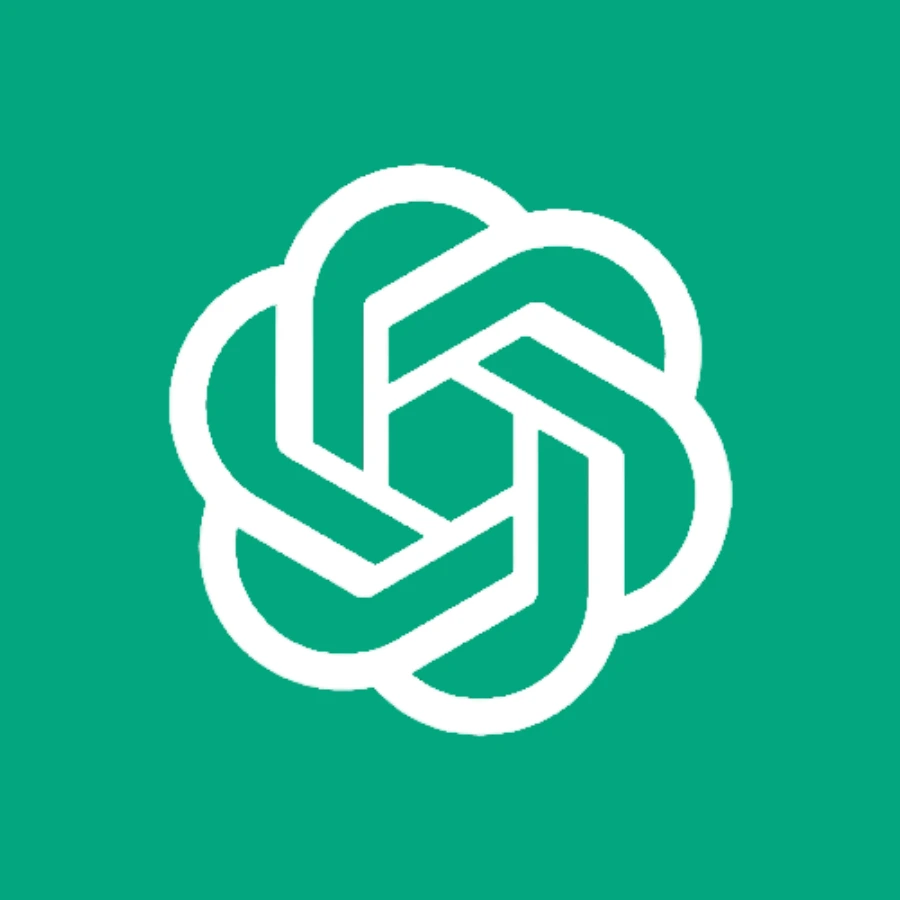 OpenAI ChatGPT
OpenAI ChatGPT
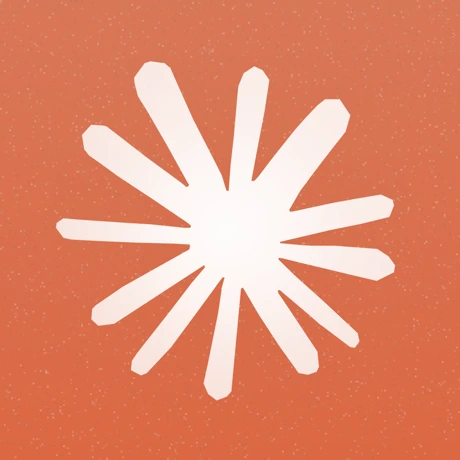 Anthropic Claude
Anthropic Claude